MESSAGES
You can send messages to users of the application, which will be displayed in the application at the scheduled time.
Note: Messages are only displayed when the application is open.
Create a message
Navigate to
> Content
> Messages

The message creation form opens:
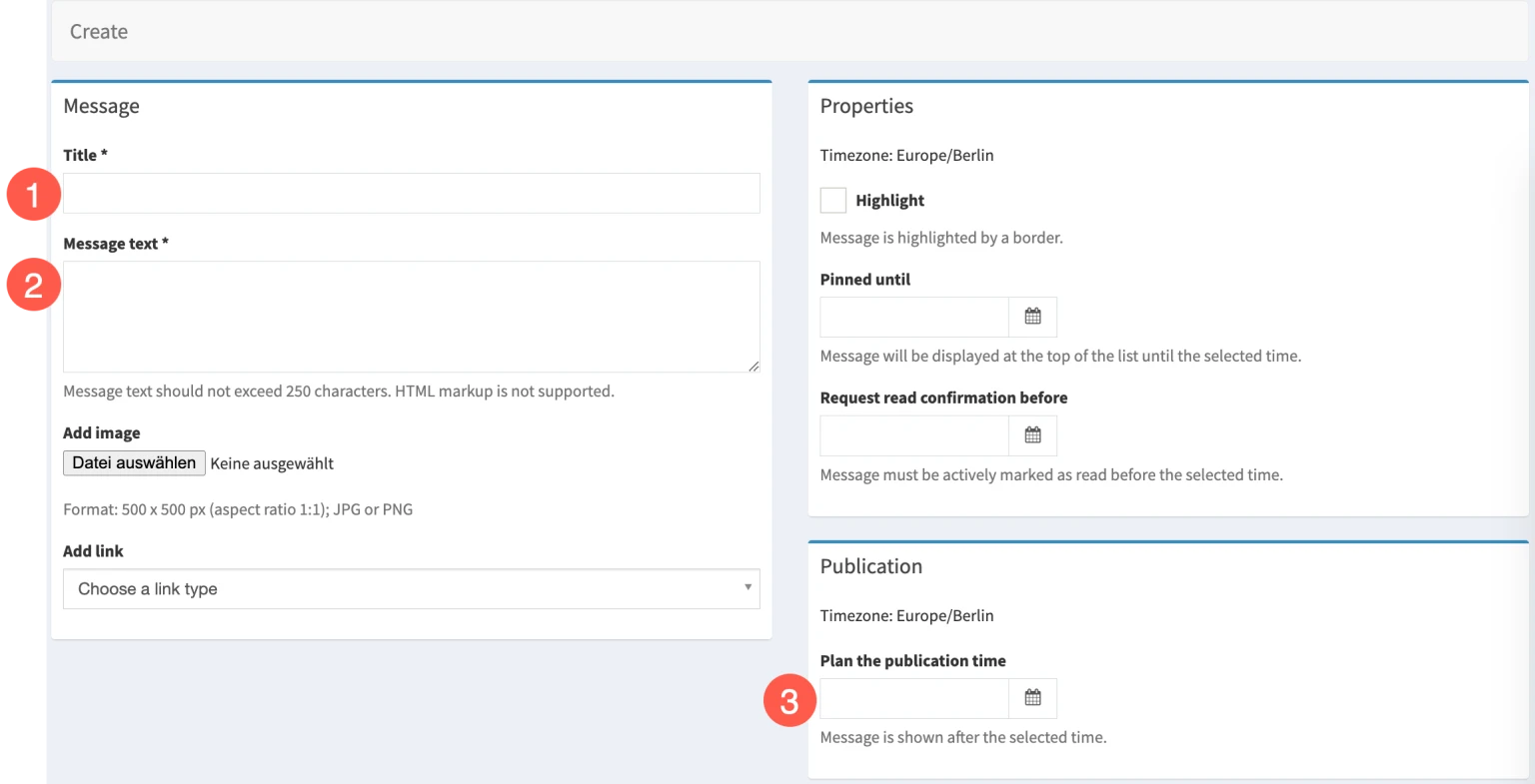
1. Title*
Recommended: 30-50 characters
2. Message text*
Recommended: 120 characters
3. Schedule the time of publication*
You can prepare messages and publish them at a later date or send them directly. In either case, a date and time must be entered. A click on the calendar icon automatically inserts the current time.

The message creation form opens. To send the message at the specified time, click the button:
Add to save— but stay on the pageAdd and go— to Overview to save and switch to the list viewAdd and new— to create another message
Display in the app
Notifications appear as pop-ups when they are published.
The latest message is also displayed on the Home screen.
 Example here: Messages on the Home screen and as a pop-up (mobile view)
Example here: Messages on the Home screen and as a pop-up (mobile view)
All messages are also listed in the message list in the order in which they are published. The list is integrated via the menu item "Messages", which is included in the prepared menu pages.
 Example here: View notifications in the notification list (desktop view)
Example here: View notifications in the notification list (desktop view)

