Company profile - Basics
Exhibitors and sponsors
In your role as editor, you can create a company profile for any number of exhibitors and sponsors.
The company profile can be accessed in the app in a number of ways:
Exhibitor list and/or sponsor overview
Floor plan
Sponsoring: banner, sponsored event, sponsored message
Note: Each company must have a profile, even if the company profile is not to be public.
Navigate to > Content > Exhibitors & Sponsors
to open an overview of the company profiles.
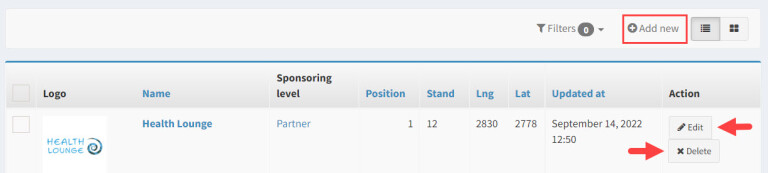
Here you can see which company profiles you have already created and whether a logo exists, a sponsoring level has been assigned, a booth number has been entered or whether a pin has been set on the exhibitor map.
From here you can edit or delete company profiles.
1. Creating a company profile
1. Click on Add new in the overview to open the form for company profiles.

2. Fill in the required fields in the section "Profile" (point 1):
Exhibitor or Sponsor?
Mark whether the company is an exhibitor, a sponsor or both.
Note: The selection has an effect on the display in the app.
See: Layout options for exhibitors and sponsors
Name:* Enter the name of the company.
The organization links to:* Decide whether the company is linked to this profile when it is named within the app, e.g. by clicking on the logo, or not. 3.
3. Save your entries.
Click on
Create- to be able to edit the form afterwards.Create and return to list- to get to the overview list.Create and add another- to create another company profile afterwards
2. Optional: Completing the company profile
Here you will find an example for a company profile and instructions on how to complete it:
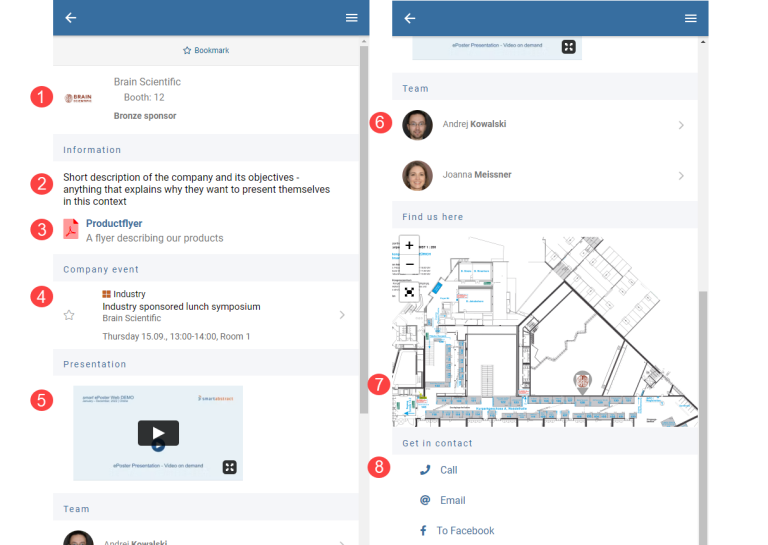
1 a. Add a company logo.
1 b. Add the number of an exhibition booth.
2. Add a short description (approx. 250 characters) (see above, point 1).
3. Add documents, e.g. flyers.
4. Link to a company-sponsored event.
5. Add a video or podcast.
6 a. Create profiles of employees.
6 b. Add staff profiles to the company profile (see point 2 above).
7. Mark the exhibitor booth on the exhibitor map.
8. Add contact information, address information or social media links (see points 3, 4 and 5 above).
3. Optional: Adding sponsoring information
1. Deposit a banner for banner advertising.
If the company has booked banner advertising, you must upload the banner in two sizes:
Navigate to: Company Profile > Tab: "Media" > section "Banner" .
2. Define the sponsoring level.
Sponsor packages can be sorted hierarchically, e.g. gold, silver, bronze.
Exhibitors who are also sponsors can be marked as sponsors in the exhibitor list and in the company profile.
See:
Creating sponsoring levels
Company profile - Assigning sponsoring level


